- AI

Artificial Intelligence

Smart Products & Services
We follow Smart Products & Services

Intelligent Business Functions & Processes
We follow Intelligent Business Functions & Processes

Robotic Process Automation
We follow Robotic Process Automation

Personalized
healthcareWe follow Personalized healthcare

Identifying at-risk patients
We follow Identifying at-risk patients

Optimized routing and scheduling
We follow Optimized routing and scheduling
- ML

Machine Learning

Predictive
AnalyticsWe follow Predictive Analytics

Service Personalization
We follow Service Personalization

NLP
We follow NLP (Natural Language Processing)

Stock Market Forecasting
We follow Stock Market Forecasting

Fraud Prevention
We follow Fraud Prevention

Recommender engines
We follow Recommender engines
- blockchain
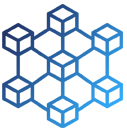
Blockchain

Public Blockchain
We follow Public Blockchain

Private Blockchain
We follow Private Blockchain

DEFI
We follow DEFI Blockchain

Initial stake pool offering development
We follow initial stake pool offering development
- IOT

Internet of Things
- AR
- Business Solutions

Business Solution

Business Performance Management
We follow Business Performance Management

Decision Making & Big Data Analytics
We follow Decision Making & Big Data Analytics

Enterprise Data Management
We follow Enterprise Data Management
- Apps
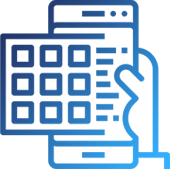
Apps

Native Apps
We follow Native Apps

Cross Platform Apps
We follow Cross Platform Apps

Web Apps
We follow Web Apps

Hybrid Apps
We follow Hybrid Apps

Cloud Native Apps
We follow Cloud Native Apps
- Lab
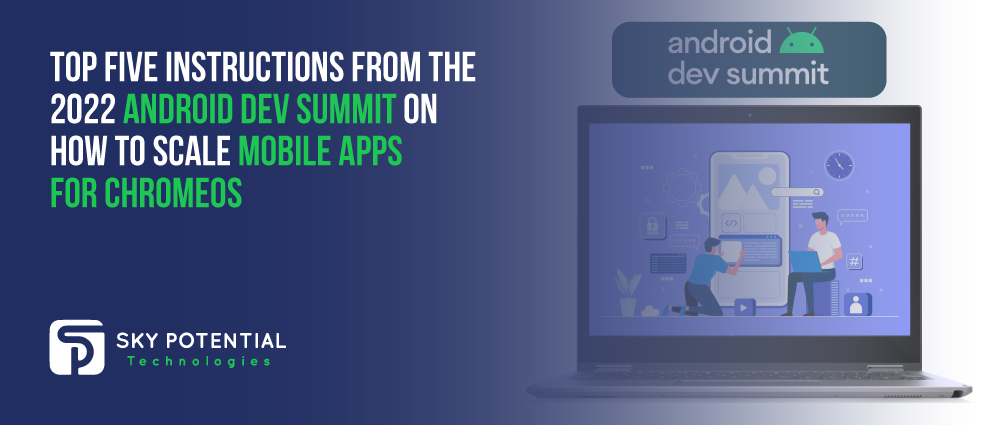
Top Five Instructions from the 2022 Android Dev Summit on How to Scale Mobile Apps for ChromeOS
The demand for apps on larger screens is rising quickly. There were 270 million active Android users in Q1 2022 alone, using Chromebooks, tablets, and foldables. Consequently, expanding the use of mobile app and with the help mobile app development agency, will open up a world of possibility if you want to increase reach, engagement, and loyalty.
Users may already be interacting with your software on ChromeOS if it is listed in Google Play. And if you’re just beginning to consider bigger screens, optimizing your app for ChromeOS is a wonderful place to start since it uses a full Android foundation. The work you undertake for one will scale to the other because optimizing for ChromeOS is quite comparable to optimizing for other devices with larger screens.
Assisting You to Expand Your Operations More Effectively

We are aware of how crucial it is to maintain productivity, raise your results, and keep expenses down in unpredictable economic times. We recently implemented a number of improvements to support you in acquiring and re-engaging users more effectively, and we also provided practical best practices through our series on app growth.
We discussed a few ChromeOS-specific details to remember while adapting app for larger screens at the Android Dev Summit 2022. Let’s examine the top five factors that developers should think about, along with solutions to typical problems.
-
Adjustment of Input Compatibility
The choice for input devices is one of the key distinctions between user behavior on mobile and larger-screen devices. A mouse and keyboard are used by about 90% of ChromeOS users to interact with programs, while Android users on tablets and foldable devices frequently do the same.
Testing your app’s keyboard, mouse, and stylus functionality is the first step in satisfying user expectations. After you’ve covered the fundamentals, you can add improvements like considerate focus states and context menus. By testing app-specific input devices, like as game controllers, you may also improve input compatibility on larger screens.
-
Designing a User Interface That Is Appropriate For Larger Screens
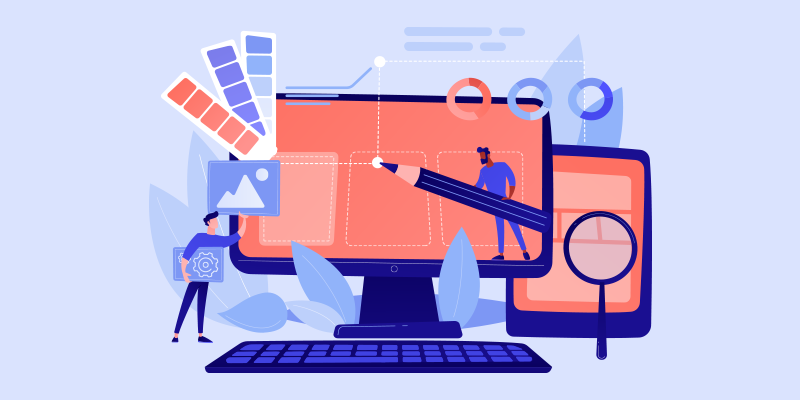
On ChromeOS, apps can be freely resized by users, so it’s crucial to consider how your app will appear and operate in a range of aspect ratios, including landscape orientations. Despite the fact that ChromeOS supports automatic windowing compatibility for experiences designed for mobile devices, apps that are explicitly optimized for larger screens typically result in higher levels of engagement.
You and your users will have more space to play, explore, and create thanks to the larger screens on Chromebooks, tablets, and foldables. Why not take advantage of it? With toolkits like Jetpack Compose, you can construct a responsive UI for larger displays and create adaptive experiences by adhering to design best practices.
-
Putting Binary Compatibility in Place
If you’ve only ever used ARM devices, you may only be familiar with Android phones on which to run your software. Binary support is crucial because Chromebooks and many other computers frequently employ x86 architectures. Even while Gradle builds for all non-deprecated ABIs by default, if your app or one of its libraries contains C++ code, you’ll still need to specifically take into account x86 compatibility.
Many Android apps can be used on x86 ChromeOS devices without a suitable version because of binary translation. However, this can reduce battery life and affect app performance, so it’s ideal to explicitly offer x86 support wherever you can.
-
Putting Apps through a Rigorous Exam
What is the surest approach to guarantee a fantastic customer experience? Conduct thorough tests to ensure that your games and applications operate as intended on the devices you are optimizing for. Testing your apps on Chromebooks or another larger-screen device is ideal while developing for ChromeOS. However, if a physical device is not available, you still have options.
For instance, by connecting a keyboard or mouse to a USB-C port on an Android phone, you may still test them. Additionally, you can test desktop capabilities like window scaling and run your app in a larger-screen environment using Android Studio’s new desktop emulator.
-
Enhancing Apps for Publication
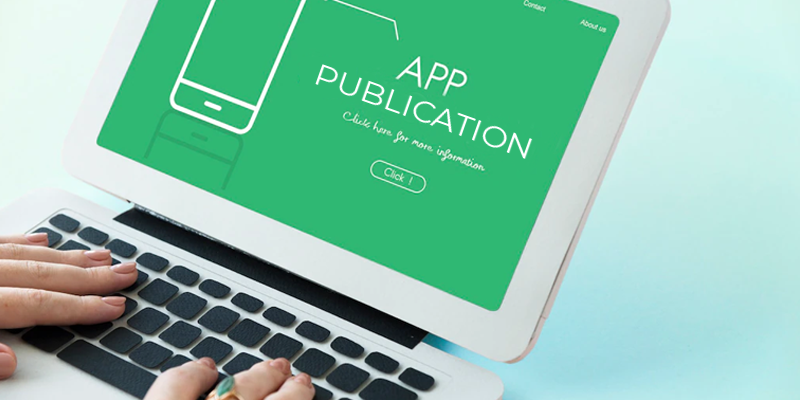
Even Chromebook-tested apps that are published in Google Play are occasionally not truly accessible to ChromeOS users. This typically occurs when the app’s manifest contains a statement stating that certain capabilities are necessary but are not present on the incompatible device.
Say you indicate that your app needs “android.hardware.camera.” Any devices with only a user-facing camera would be regarded as unsupported since that entry only relates to a rear-facing camera. Instead, you can use “android.hardware.camera.any” if any camera will function with your app. additionally, it’s ideal to include “required=false” in your manifest to indicate that a hardware feature is not necessary for your app.
Your app is ready to be released after your manifest is in order. Your app listing is frequently your first opportunity to dazzle and draw users. We’re thrilled that you may now upload screenshots that are particular to various form factors using the Play Console. With this new feature, you can demonstrate how your app works on customers’ preferred devices and encourage downloads.
Conclusion
Building for these form factors is becoming more and more crucial as people’s enthusiasm for desktops, tablets, and foldables grows. As you optimize for larger screens, take a look at the other lectures from the Android Dev Summit 2022 as well as the resources on ChromeOS.dev and developer.android.com. For the most recent information, don’t forget to join up for the ChromeOS newsletter. If you are looking for custom software developer in Los Angeles, get in touch with Sky Potential.

















































Leave a Reply